1) Select the pay period
Select the pay period in which the holiday pay is to be processed on the schedule bar.
2) Select the Employee
From the employee listing, select the employee's name.
3) Additions And Deductions
Under 'Additions & Deductions', click 'Add,' followed by 'Holiday Pay'
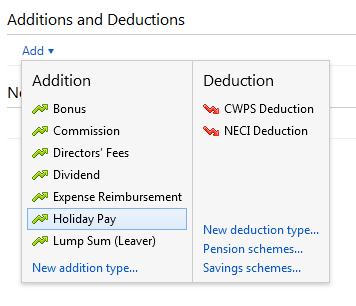
4) Enter the employee's holiday pay amount as well as any other payments, additions and deductions etc.
5) Enter a note on the employee's payslip, if required. 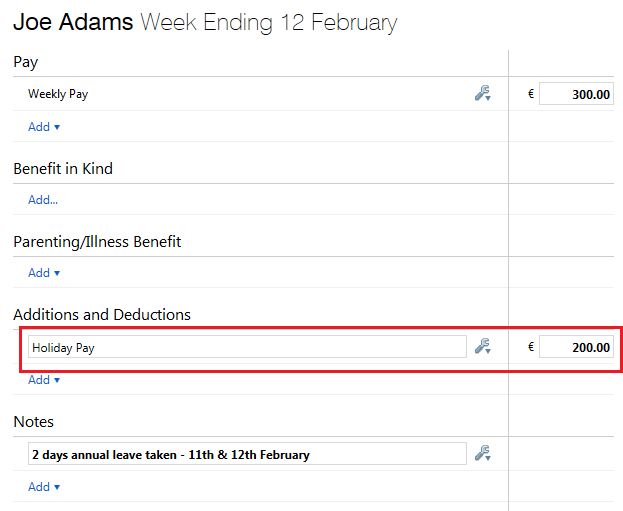
6) Finalise Payslips
Once all the employee's pay data has been entered on the payslip, simply click 'Finalise Payslips' to update the pay period.
Need help? Support is available at 01 8352074 or [email protected].