Installing the software on to your PC
To download and install BrightPay, simply click here . Both the current year's version and previous years' versions are available for download on the Download page.
1) If you are asked whether you would like to run or save the software, select ‘Run’ when prompted.
2) On the ‘Welcome to BrightPay Setup Wizard’, click ‘Next’ to continue.
3) Read the license agreement carefully and if happy to accept the terms tick the box provided. Then click ‘Next’.
4) On the next screen, you will be asked where you would like to install the software. The recommended default location for the installation will be displayed in the box. To install to this folder, simply click ‘Next’. Alternatively, if you wish to install the software to a different location of your choice, click the ‘Change’ button and browse to your destination folder.
Please note: the software is designed to be installed and run from the local C drive of each user’s PC.
5) Click ‘Next’ to continue.
6) You are now ready to begin the installation. Click ‘Install’ when ready.
7) As soon as the Setup Wizard has completed, simply click ‘Finish’.
8) BrightPay installs as a trial version, which can be used licence-free for 60 days. The software can be licensed at any time during or after the trial period.
The BrightPay icon should now be present on your Desktop in order to access the software.
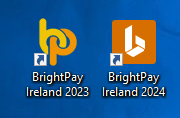
9) In the event that an icon hasn’t been created on your Desktop, one can be created by browsing to your BrightPay installation folder and right clicking on the ‘BrightPay.exe’ file that can be found here. Selecting the option ‘Send to > Desktop (create shortcut)' will now place the BrightPay icon on the Desktop for you.
Need help? Support is available at 01 8352074 or brightpayirelandsupport@brightsg.com.





