Importing from Thesaurus Payroll Manager to BrightPay Mid Tax Year
This guidance is specifically designed to help users migrating from Thesaurus Payroll Manager to BrightPay mid tax year..
If you have already started to process your payroll in Thesaurus Payroll Manager 2025, you can switch over to BrightPay 2025 at any stage during 2025.
Important note:
- Once the import is performed, reports and payslips can be accessed from the first payroll period processed by BrightPay. All payroll periods previous to the import can be retrieved from Thesaurus Payroll Manager 2025.
- Please also ensure Payroll Submission Requests (PSRs) are only submitted to Revenue from one software if you are doing a parallel run.
To migrate to BrightPay mid tax year
- Begin by setting up your Organisation in BrightPay. This can be done by selecting New Organisation on the Welcome to BrightPay screen. Help creating your organisation can be found here.
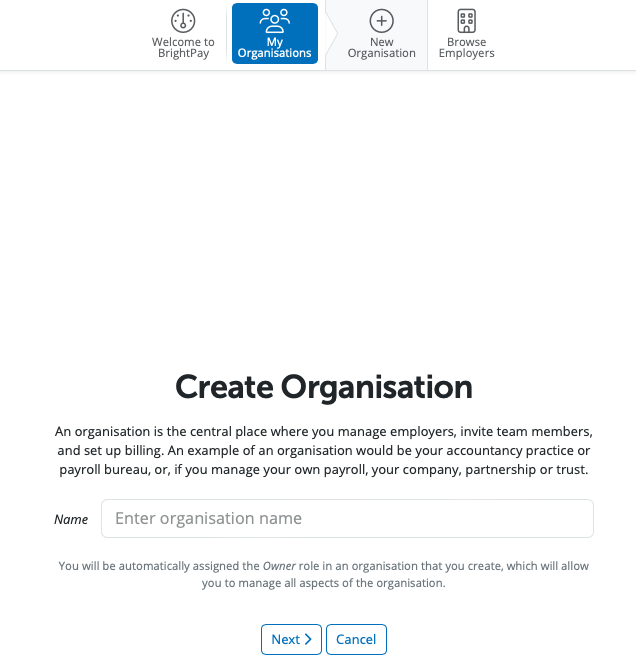
- Next you need to create your Employer into BrightPay.
To manually create an employer in BrightPay select Add New Employer.
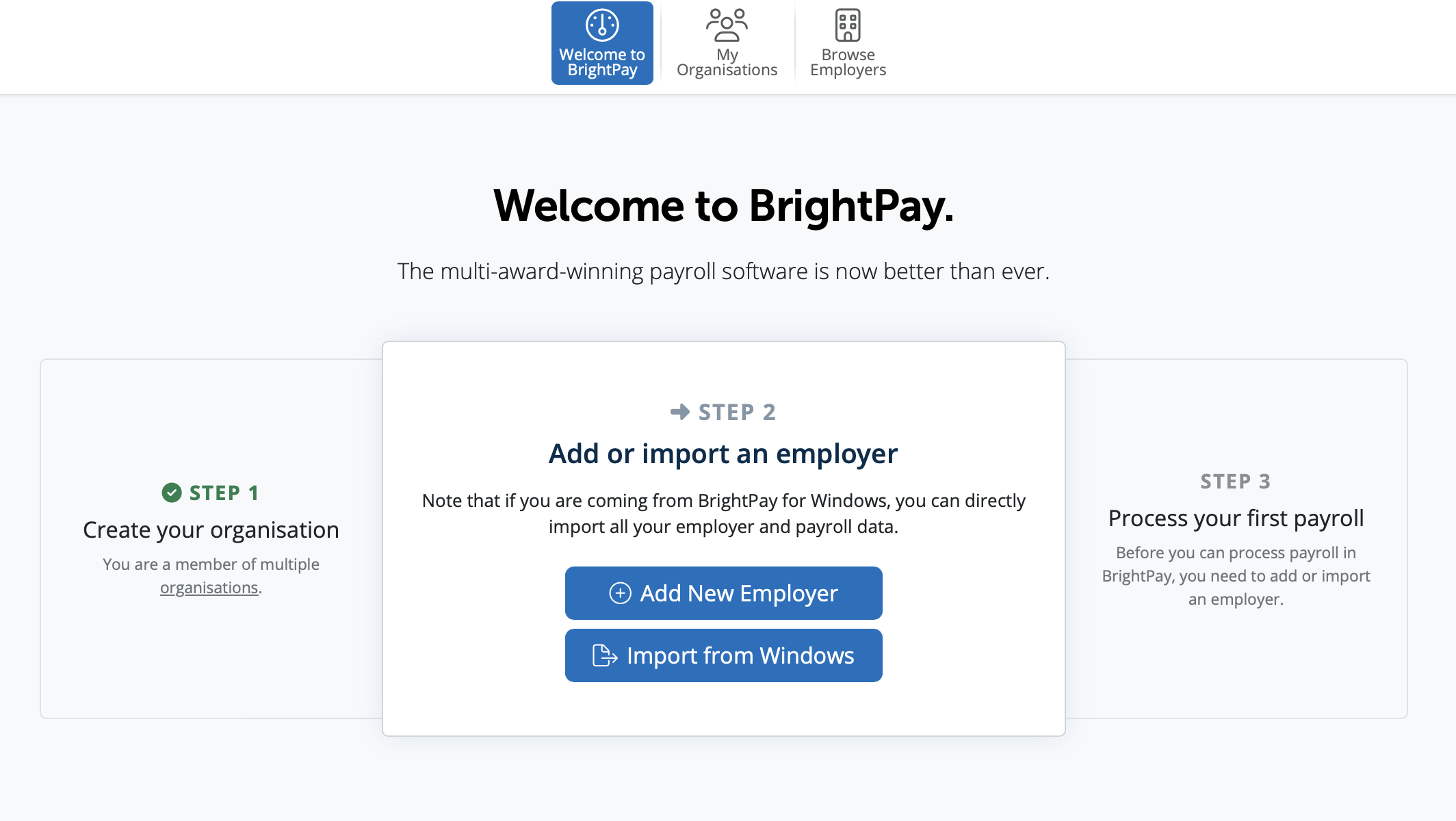
- At the prompt, choose the option Continue Partway in the Tax Year:
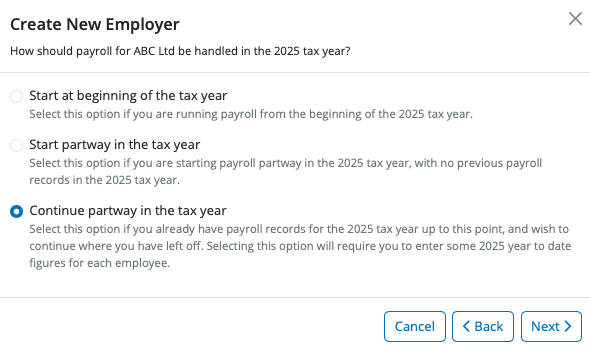
- Complete each screen thereon as required, and save your employer file. For further assistance with setting up your company, click here
You are now ready to export your information from Thesaurus Payroll Manager:
- Open your company in Thesaurus Payroll Manager and go to Utilities > Create export CSV file for BrightPay
- Click the button CSV File and save the file to a location of your choice
- If you run both weekly and monthly payroll in Thesaurus Payroll Manager, you will need to perform this process twice - once for weekly and once for monthly.
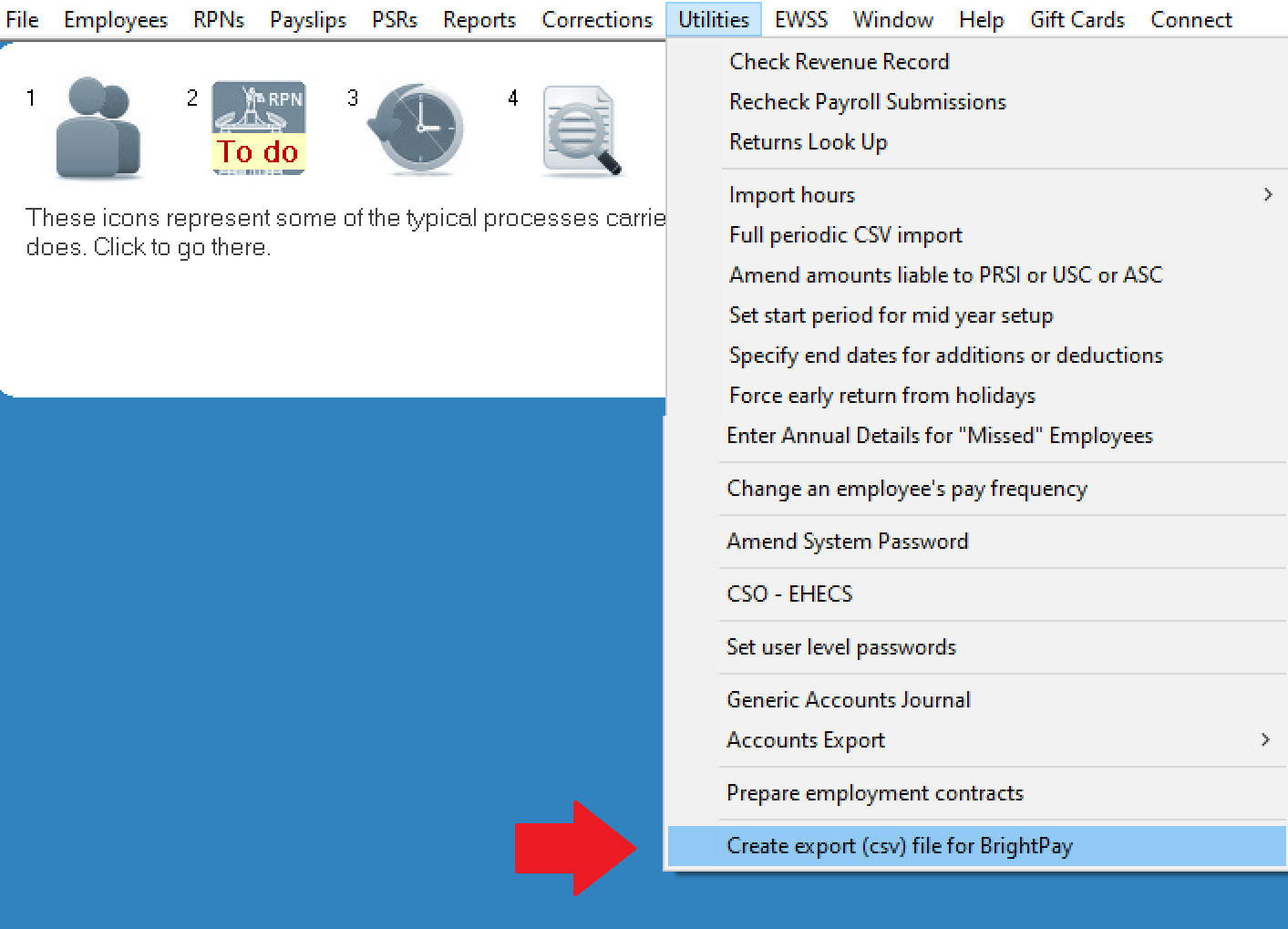
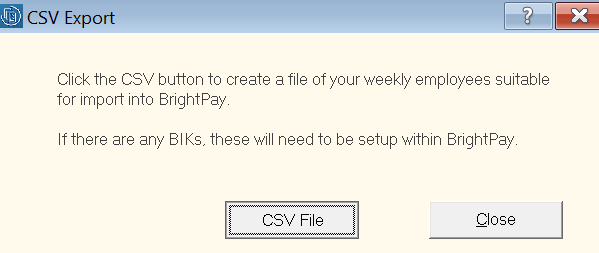
- Return to BrightPay, Open your Employer and select Employees > Import & Export > Import/Update Employees from a CSV File.
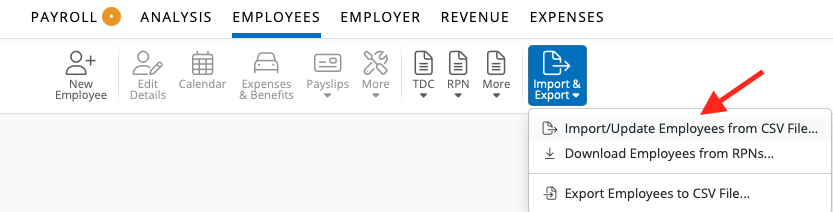
- On the Import/Update Screen click 'Select a CSV File to upload', Browse to and select the file which you created within Thesaurus Payroll Manager. BrightPay will automatically match the column headings for you. Simply click "Upload" to proceed.
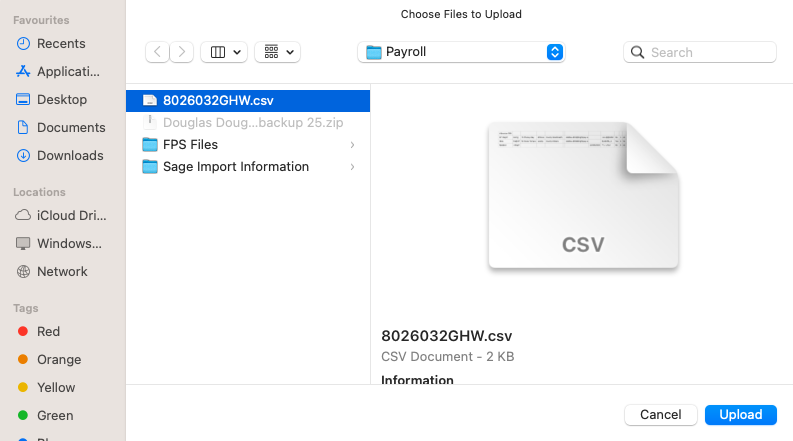
- Remember to repeat this process if you created two CSV files in Thesaurus Payroll Manager (one for weekly, one for monthly).
- The employees' details will show on the screen. To continue the import select 'Continue'.
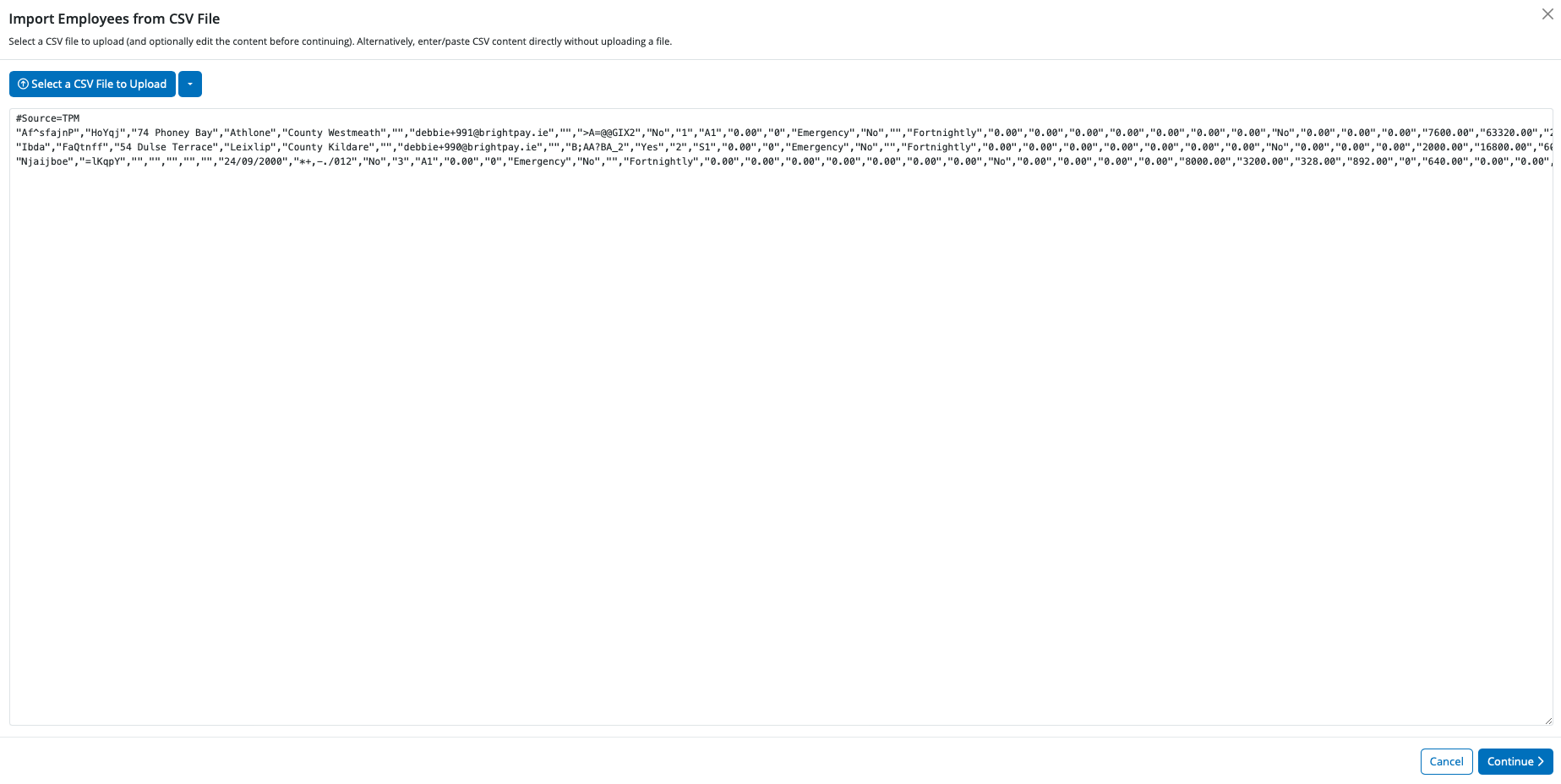
- On the import screen BrightPay will automatically match up your column information and will automatically untick the header row. Please untick any rows you do not wish to be imported into your employer. Click Import to complete the import of your employee information.
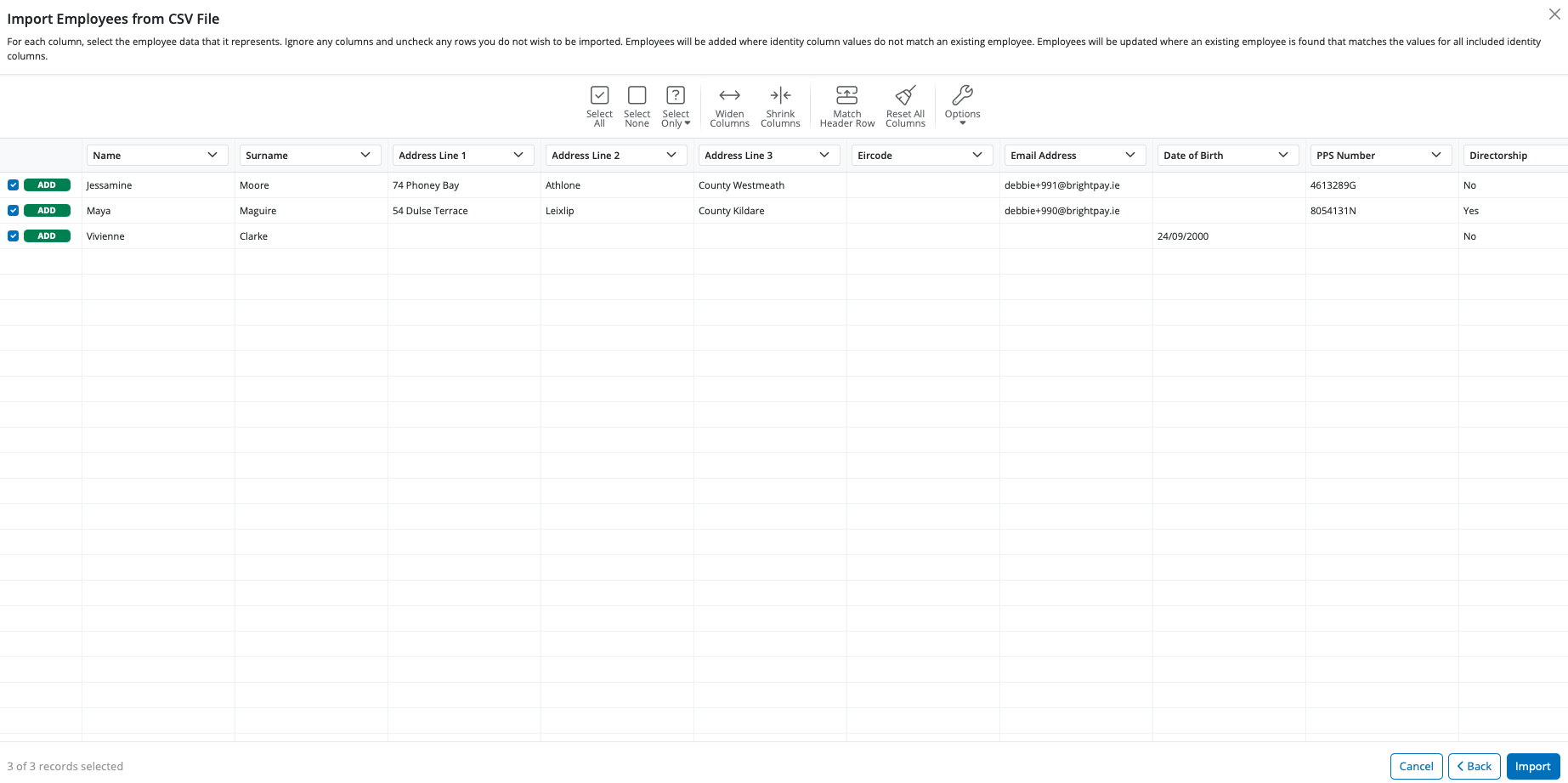
- A message will appear to confirm successful import
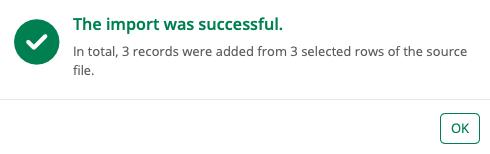
Your employees and their mid year pay information will now be imported in BrightPay.
- Check over your employer and employee information and complete any additional fields as required. You may need to set up pay items which could not be imported from Thesaurus Payroll Manager such as rates, additions/deduction types, pension schemes, benefit in kind, etc.
- Employees' mid year pay information which has been imported in can be viewed at any time within their employee record under 'Mid Year Totals':
BrightPay will now prompt you to set up the payment schedule - this should be set to commence on the next pay date due which would have been the next pay date had you continued with Thesaurus Payroll Manager.
You are now ready to commence processing payroll within BrightPay.
Need help? Support is available at 01 8352074 or brightpayirelandsupport@brightsg.com.





